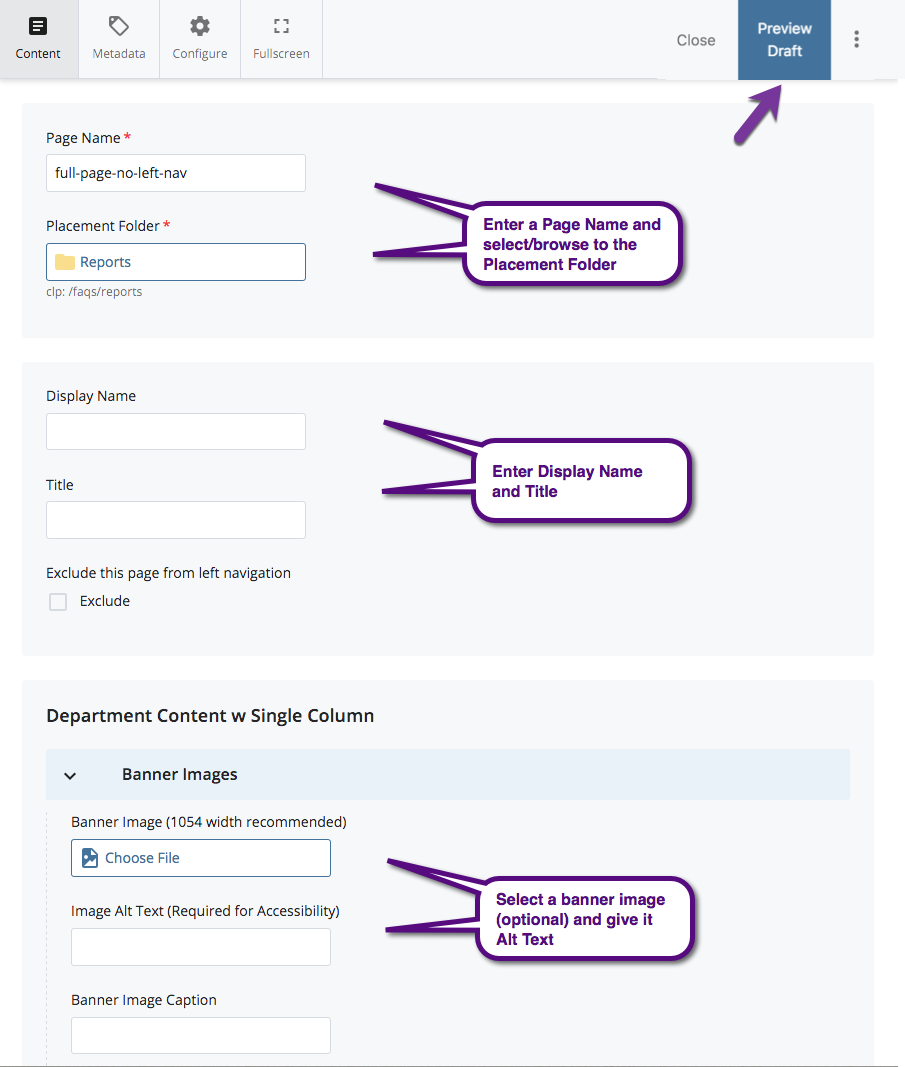Full Page with No Left Nav
The "Full Page with No Left Nav" is the type of page that is often used the content requires a wide page and the left navigation is not important. Common uses for this type of page are:
- Google Calendar
- Wide tables
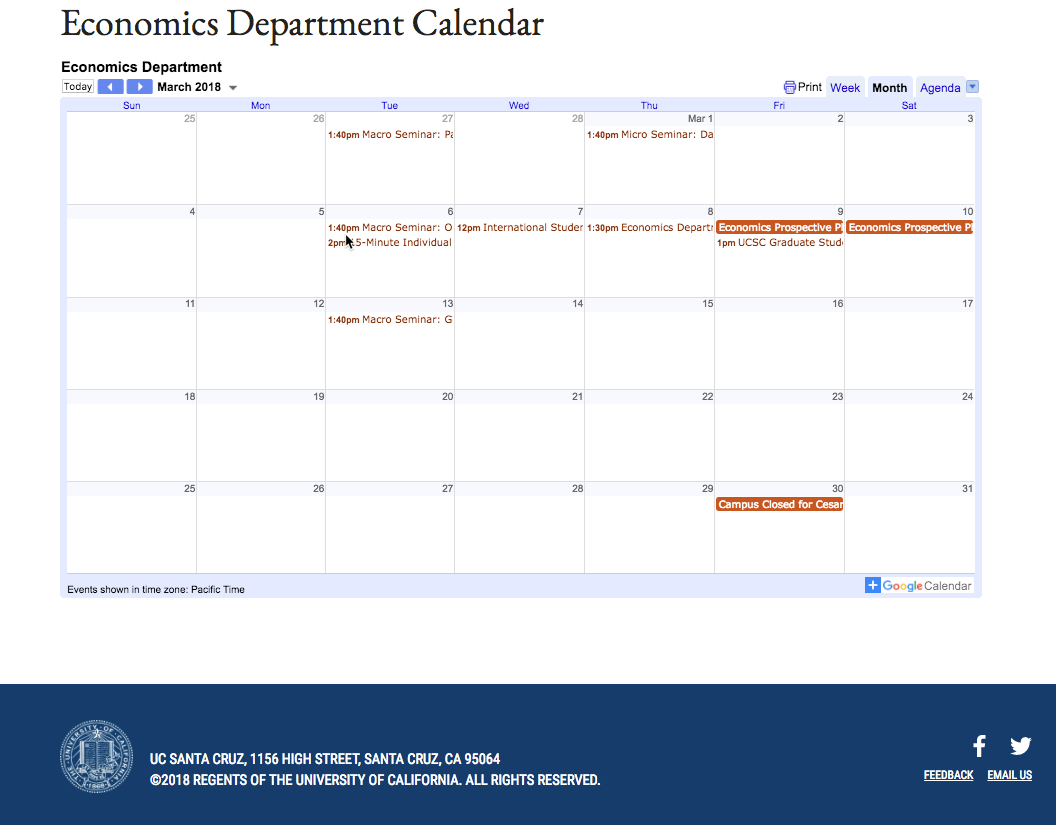
1. From the Menu bar, click Add Content and then select "Full Page with No Left Nav".
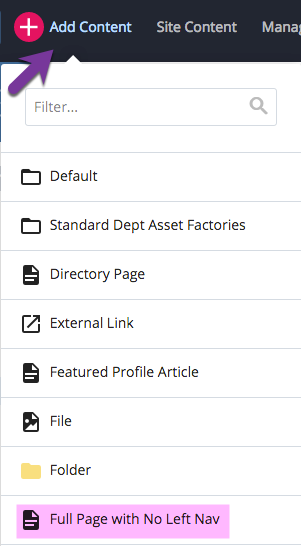
2. OR, from your Dashboard under New Content Wizards, select "Full Page w No Left Navigation"
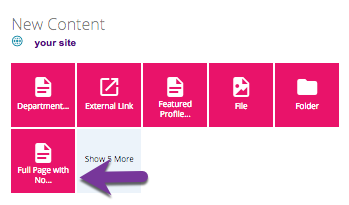
You are now ready to create a new page and begin adding content. Content is created in the same way as the Left Navigation Page. The resulting page simply does not include the left navigation.
-
Enter the Page Name and select/browse to the Placement Folder - The page name is the file name for your page. This is what displays in the URL. The format for the page name is:
-
All lower case text
-
No spaces or punctuation
-
Short keywords
-
Use "-" (dash) if
a space is needed
-
-
Enter the Display Name and Title - The display name is what will be displayed in the left navigation bar and the breadcrumbs. This should also be sort keywords. The title displays on the page as the title.
-
Insert Banner Image (not required)
-
Insert content on the page - Use the WYSIWYG editor in this section.
-
Insert related links - These show up on the bottom of the page in a section called 'See Also". Leave the "https://" if not inserting a link.
-
Click "Preview Draft".
- Click "Submit".