Moving and Renaming Pages, Folders and Files
IMPORTANT NOTE: If your page, folder, or file is already published to the server, the system will UN-PUBLISH it before moving, renaming or deleting. You'll need to republish it when you're done.
Renaming a Page, Folder or Image
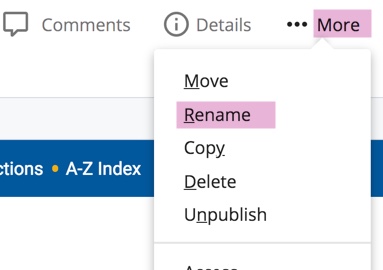
To rename an asset (change the system/page name), click on the asset you'd like to rename and click "...More" and then click "Rename"
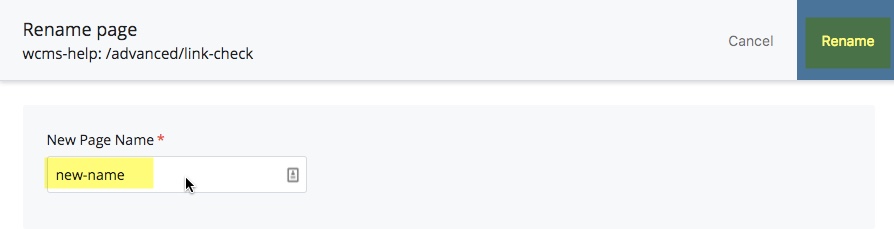
In the dialog box that appears, give the asset its new name (remember naming conventions) and then click "Rename"
You'll then get a small message box that lets you know the asset was renamed successfully.
Moving a Page, Folder or Image
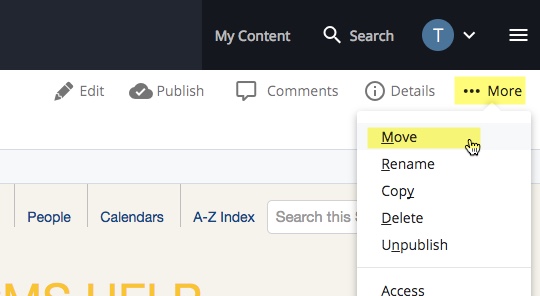
To move an asset, click on the item you'd like to move, click "...More" and then click "Move"
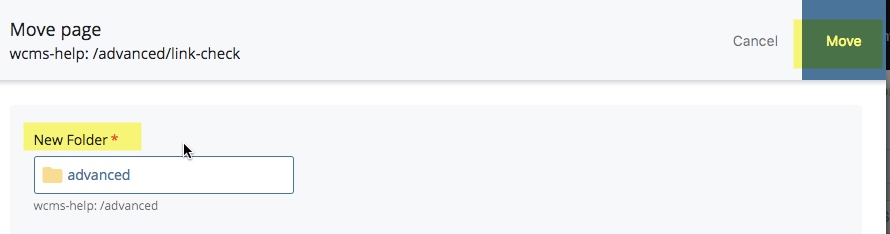
In the dialog box that appears, browse to the new folder (location) and then click "Move".
You can also click and drag the asset to a new folder to get to the dialog box:
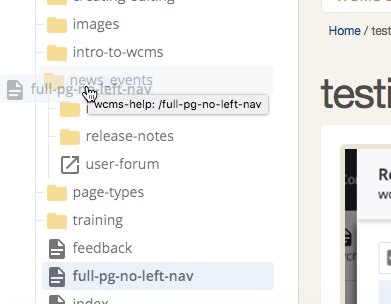
You'll then get a small message box that lets you know the asset was moved successfully.
Assets (**If renaming a page or folder, need to republish the entire parent folder (so left nav links on all pages in that folder update)
**If moving a page or folder, re-publish both the old parent folder and the new parent folder (so left nav links on all the pages in both folders are updated)
