Naming Folders, Pages, and Files
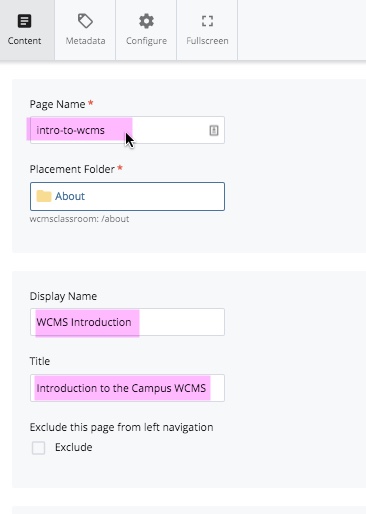
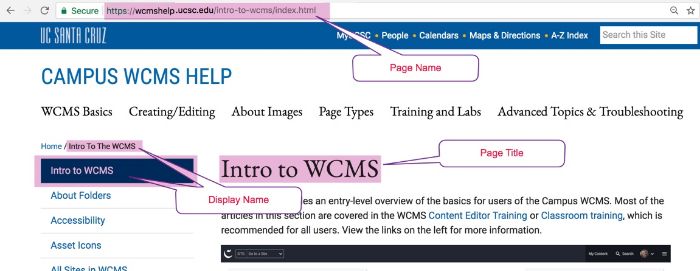 The WCMS uses a few different types of file names for different purposes. Understanding the names and using the proper naming conventions is very important. There are three types of file names that you need to be familiar with:
The WCMS uses a few different types of file names for different purposes. Understanding the names and using the proper naming conventions is very important. There are three types of file names that you need to be familiar with:
- Page/Folder/File Name(Formerly System Name): This is the file name for your web page, folder or file. It will be used in the URL, and in the folder structure on the left side in the WCMS. Page names must:
- Be all lower case letters
- Contain no spaces, punctuation, or symbols (use dashes for spaces)
- Be as short as possible, using keywords that make it clear what the page is
- To change the system name, click the "More" and then "Rename" (see image)
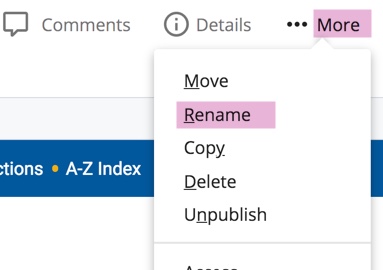
***If your page name has a space in it, the published URL will turn that space into a "%20" so you'd end up with a URL like "www.ucsc.edu/about %20us/contact %20us.html"
- Display Name: This is the name that will be displayed in the left navigation bar, and in breadcrumbs. The display name can contain spaces or special characters, but it should also be short and use keywords
- Title: This displays across the top of your page as the title
To change the Display Name or Title, click the "Edit" tab.
Note: Index pages are a special case. Every folder that is published must have a page in with the page name "index." These pages can have their own Display Name and Title, like any other page, but the page name must be "index" for the contents of the folder to display properly. Index pages show the folder's display name.
Note 2: If your page uses the left nav and you change the display name, you must republish the parent folder so that the left nav updates the new name on every page within the folder.
