Using Campus News Articles
Campus News Articles can be used in two ways:
-
Using an automated campus news feed (link appears on the News Index Page)
-
Selecting individual campus articles on either the Home Page news block or the News Index Page
Using an Automated Campus News Feed
Sites can request that certain categories of campus news articles be automatically displayed on your News Index Page. To see which categories are available, see the campus RSS feed page. To add an automated feed, submit a help ticket, using the problem-type "Website Consulting & Hosting".
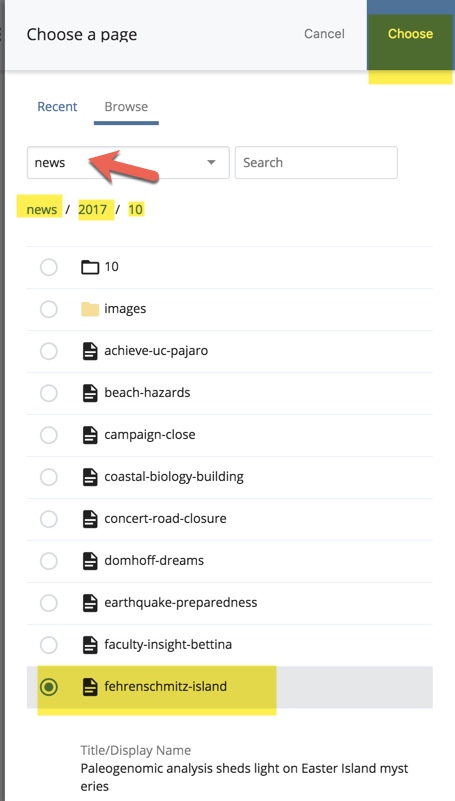
Selecting individual campus news articles
Using either the "News & Events" block (for the home page) or the "News Article Shortcut" asset (for your News Index Page), you can select individual campus news articles to appear on your site.
-
Identify which article you would like to use on https://news.ucsc.edu
-
Note the year, month, and file name specified in the URL. (Example: https://news.ucsc.edu/2017/10/fehrenschmitz-island.html)
-
Whether editing the News & Events Block or the News Article Shortcut page, you will click on a browse to select an article.
-
At the top of the pop-up window, select the "news" site. (If you do not see "news" in the drop-down menu, submit a Help Ticket.
-
Navigate to the correct year and month and select the desired article (see image to the right)
Once you've selected the article, click "Choose" save your work and publish.
