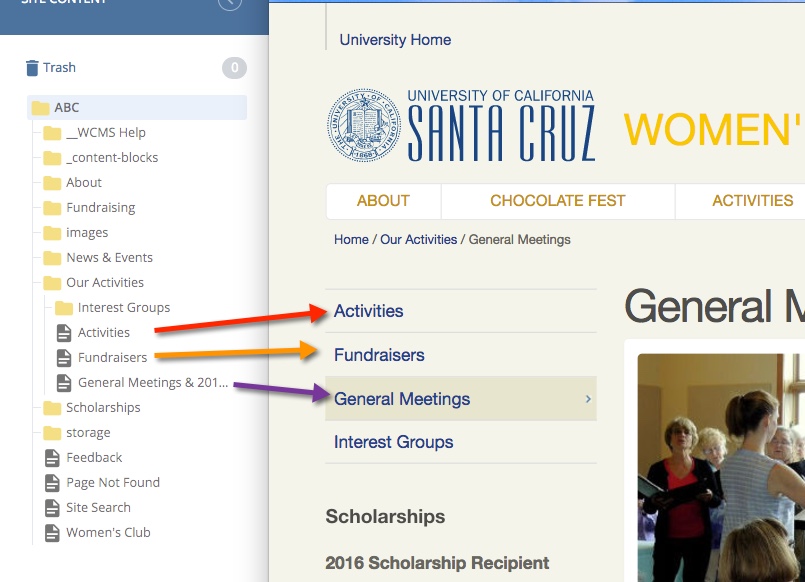Working with Folders in WCMS
See also: Creating a New Folder
Your Folder Structure
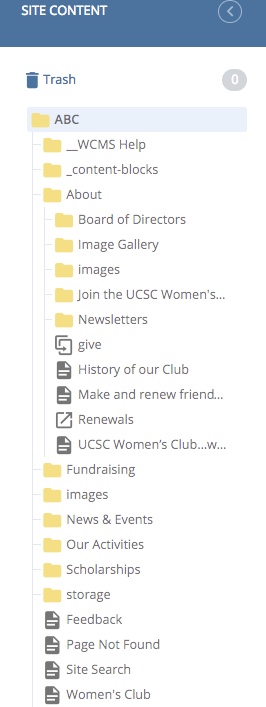
All of your content is contained and organized in your folder structure, which is always shown on the left side of the screen when logged into the WCMS.
The folders work similar to the folder structure on your computer - pages, images, and files can be stored in any folder. Navigate the structure by clicking on the folder to open or close it
- Your top level folder represents the container for your entire site. It includes web pages, folders, images, external links and PDF files for the site(s) to which you’re assigned (a.k.a. “Assets”)
- The folder structure displays on the left side of the dashboard.
- As you create new pages and folders and upload images and other files, you will see them appear here
- All of your assets live here, whether they are visible to the public or not
- This is how you will navigate around in your site
How Folders Work in the WCMS
- The folders directly under your top-level folder contain:
- your content blocks
- folders based on your top navigation bar
- a folder for your images
- your home page
- a feedback page
- a search page
- a not found page
- Visible folders automatically become your left navigation (see image to the left)
- If you want your folder and its contents to be visible in your left navigation bar, it must contain an index page to make the side navigation work correctly
- Your left navigation is automatically generated based on the contents of the folder but you can manage it in different ways.