Bulk (Zip) Uploading Multiple Files At One Time
To upload more than one file at a time into WCMS:
- Put all of the files into one folder on your computer and be sure that all of the names of the files follow the WCMS naming conventions
- Once all of the files (.jpg, .pdf, etc. ) are in the folder, right click on the folder. For a PC, "Send To" a Compressed (zipped) folder" or for a Mac, right click and "compress".
- You'll now have a new folder with a zipper on it
- In the WCMS, select the folder in which you'd like the files to appear. (e.g. an "images" or "pdf" folder)
- Click "Add Content" and select "File"
- Browse to the new zipped folder in your computer OR drag and drop the folder into the upload area
- The system knows you uploaded a zip file and will ask you if you want to extract and place all files in the selected folder (current directory)
- Click the radio button "Yes" and then click "Unpack"
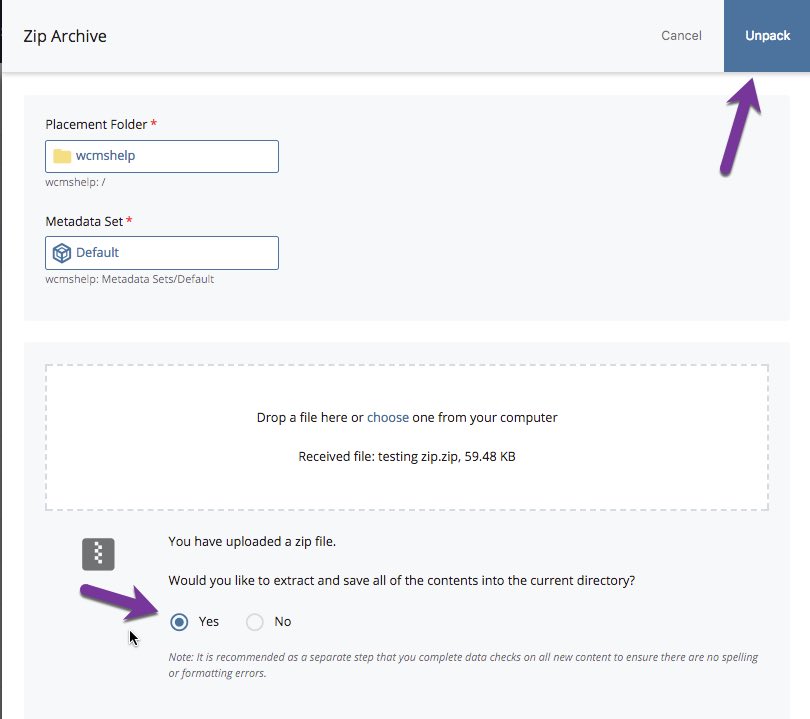
Note: If you are on a Mac, once the zip upload is done, you'll see an extra folder called "_MACOSX" with "copies" of the files inside. You can delete this folder and its contents.
UPLOAD FILE (FOLDER) SIZE LIMIT IS 10MB
