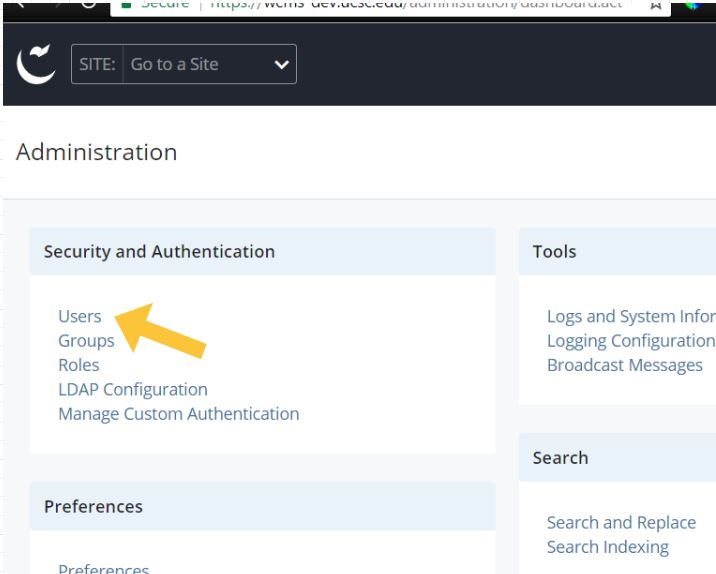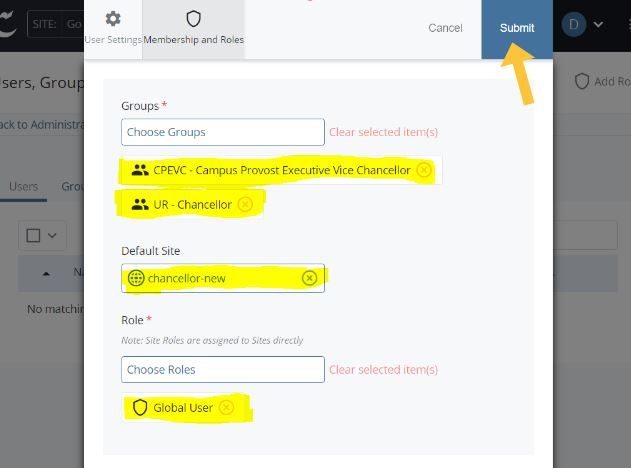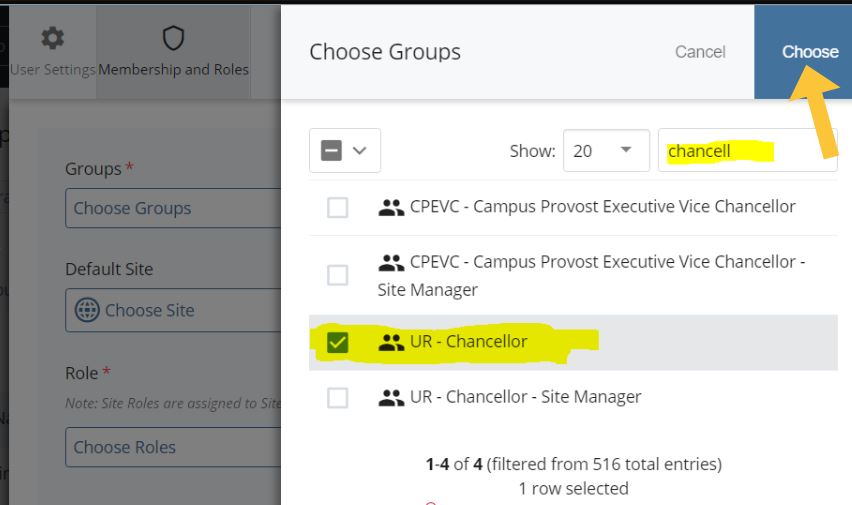Add a WCMS User
For Site Managers Only
Follow these instructions to add a new user.
IMPORTANT NOTES:
- Only authorized "Site Managers" have access to add or edit users. If you need help finding out who your site manager is, open an SlugHub ticket.
- Please have all new users go through the Online Editor Training.
1. Logged into the Campus WCMS, select the "Advanced Functionality" icon at the very top right of the screen, then click on the "Administration" link.
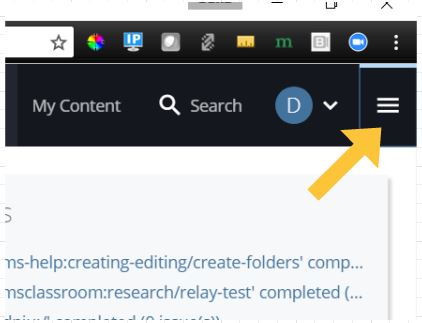
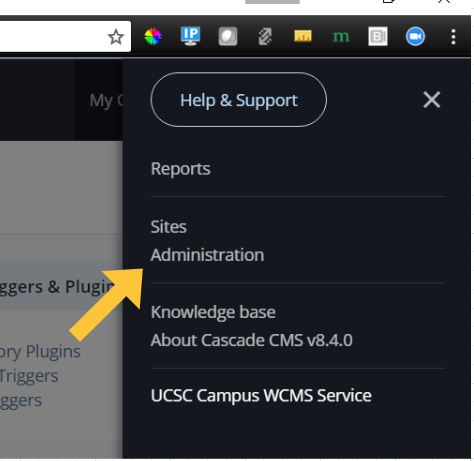
2. On the "Administration" page, click the "Users" link, in the "Security and Authentication" section.
NOTE: You are going to be able to see ALL the current WCMS users. Don't be alarmed (but do be careful)!
3. First, check to see if the new user is already in the system. Type their CruzID, first name, or last name into the Search bar on the right above the list.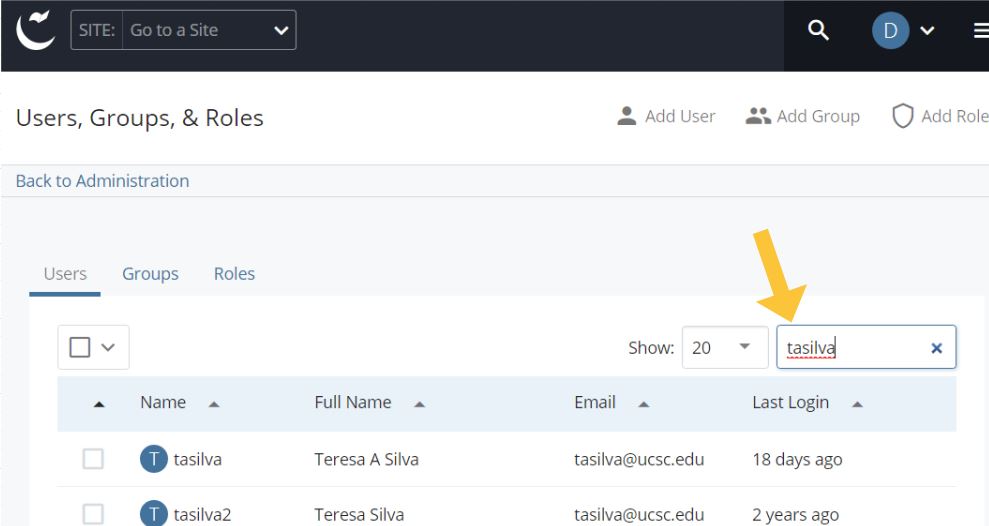
- Check off the "Enabled" box.
- Enter their CruzID in the Username field.
- Enter their first and last name in the Full Name field, and put their UCSC email address in the Email field.
- Select the "Custom" radio button for "Authentication." This allows site editors to log in with their Gold CruzID account.
- When you complete this page, don't hit Submit yet. First, switch to the "Membership and Roles" tab to complete the setup process.
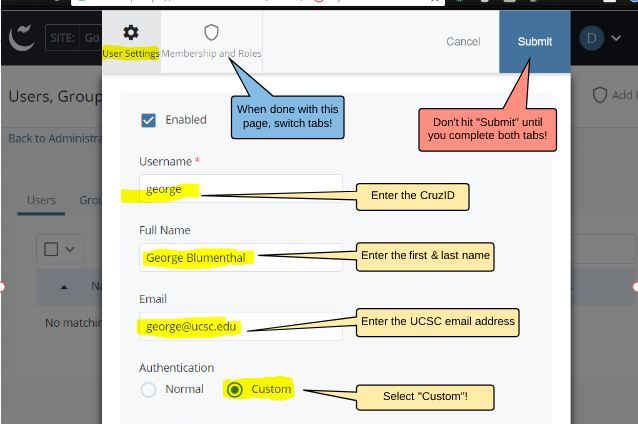
- Click on "Choose Groups" to pull up a list of all groups. Use the Search bar to find the correct group(s), and click the checkbox to select them. Add the group "WCMS User - do not delete".
- Click on "Default Site" to select which site the user will land in when they log into the WCMS.
- Click on "Role" to select the roles for this user. All users should have the "Global User" role.
- Click "Submit" when done.
Troubleshooting
Most account problems are related to an incorrect account setup. To resolve most problems, confirm the following:
-
Username is correct with current CruzID
-
Full name is entered
-
Email address is entered correctly (cruzid@ucsc.edu)
-
Custom Authentication radio button is selected
-
"Enabled" box is checked
-
User has the correct/required sites
-
Default Site is set
- Roles include Global user