Locking/ Checking Out and Unlocking Your Pages
Locking a page you are working on prevents others from editing it until the lock is broken. To lock your asset:
2. Click “...More” tab and click "Check Out/Lock"
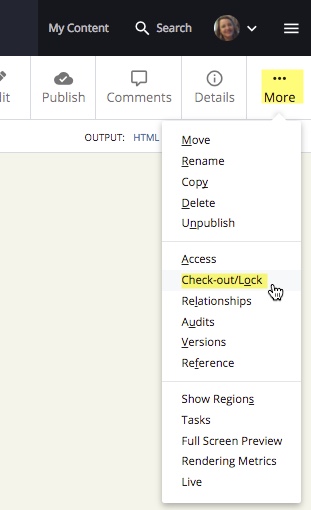
While the asset is locked, no one can make changes to it.
Unlocking Pages
To save changes you’ve made to a locked asset, click “Commit Changes” then "Break Lock"
Selecting “Break Lock” without committing changes will discard all changes and unlock the asset.

Make sure you're looking at the working copy. Look for the drop-down to the left of the title. If it says Current, click it and select Working Copy.
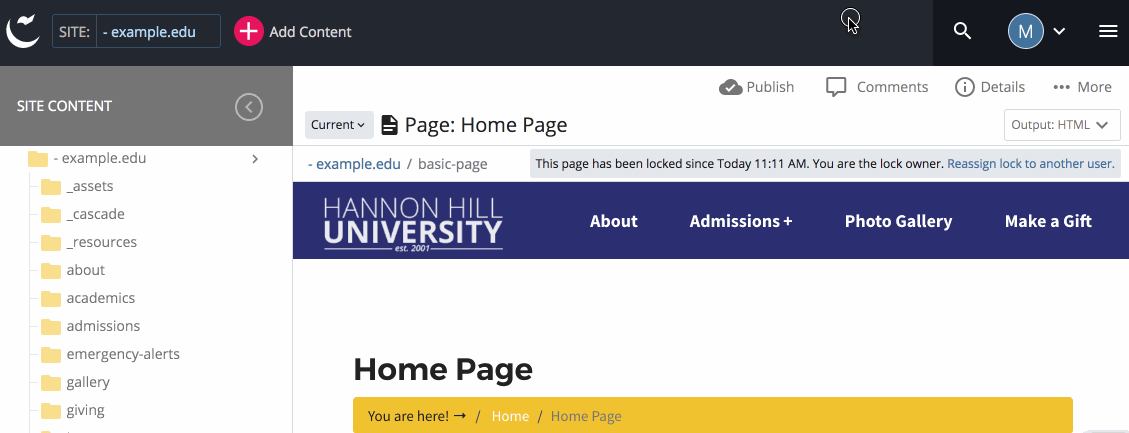
If you're the lock owner:
You should now see options to either Commit Changes you've made, or Break Lockand discard those changes. You also continue to edit and save changes to the Working Copy.
If someone else is the lock owner:
The lock owner will be listed in the message bar at the top. You can reach out to the lock owner and collaborate on changes or have them reassign the lock to you. If you have the correct permissions, you can also either Break Lock (changes will be lost!) or reassign the lock to yourself.
Note: Pages that you have locked appear on your dashboard under "My Content" and “Locked Assets”.
